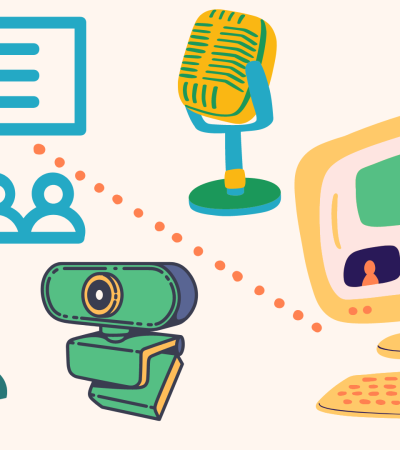A hybrid event simultaneously combines a traditional live, in-person event with an online component. At a time when many libraries are working toward bringing patrons back into buildings and balancing the convenience of virtual programming with the connection and engagement found in in-person events, hybrid events can provide a unique opportunity to address a wide variety of patron needs and preferences.

Hybrid programming also presents challenges. As the program host, you will need to incorporate a range of strategies to make all attendees feel included and seen, whether they are with you in person or joining virtually. Here are the basics that you need to know to start running hybrid programs of your own.
Definitions
The term ”hybrid” often takes on different meanings depending on the situation, program and learning facilitator. To make sure that we are using a common language, let’s review a few terms.
In synchronous programming, participants learn from a distance, but everyone attends the session at the same time. Virtual meeting platforms that we use in libraries include Zoom, Google Meet, GoToMeeting, Microsoft Teams, Adobe Connect, JoinMe, HighFive, BigBlueButton and Cisco Webex.
In asynchronous programming, instruction and learning occur not only in different locations but also at different times. Examples include pre-recorded video lessons, email exchanges, online discussion boards, and course-management systems that organize instructional materials and related correspondence. This is recorded content that is self-paced, such as self-guided and eLearning courses.
Blended programming combines in-person instruction with online learning activities. People complete some components online and other components in person. Blended programming is sometimes referred to as "hybrid" in that it is a mix of in-person and online, but in blended programming, the same individuals are participating in person and online.
Finally, hybrid programming is an approach where some individuals participate in person and some participate online. The leaders of a hybrid session, whether it is a meeting, training, or class, engage remote and in-person learners at the same time using technology like video-conferencing. Hybrid events can be simple or complex depending on the resources and time available.
What to keep in mind
Start by creating a prep sheet or list that includes tech checks, software downloads, in-room layout, the structure, the flow, and everything in between. This helps you, as the host, organize your thoughts and create a plan.
Program participants also will want to know what to expect, as it reduces anxiety, especially for attendees who have never attended one of your events before. You may wish to discuss things like how questions and/or chat will be handled, expectations around the use of video cameras, and whether breakout rooms will be used.
Tips for a smooth presentation:
- Keep to 10 minutes and the 10 percent rule: Audiences start to lose attention every 10 minutes, so look for ways to engage them via interactive elements such as polls, visuals and videos. Also, trim about 10 percent of the content — it allows extra time for you to react to your audience and provides them time to absorb information and interact with other participants.
- Enlist a partner or colleague to engage with the online and in-person learners. Your helper can monitor the online stream, flag issues and make sure you don’t miss any questions or comments.
- Be mindful of pacing and pausing, which is especially important in a hybrid environment.
- Slow your speaking speed by a beat or two to allow for tech (and brain) lag. When you ask for input from participants via audio or chat, allow plenty of time (more than you think is needed) for them to respond.
- Run through your presentation by recording it beforehand. Viewing it will help you understand the presentation from your attendees' perspective and see where you can enrich the session.
Strategies to maximize engagement
There are many strategies you can implement to maximize engagement in hybrid environments. Start by offering an easy warm-up activity, such as a poll, at the beginning of an event. This helps to draw in your attendees and signals that the event will be interactive. You can also incorporate some type of participatory activity every five minutes, ranging from asking attendees to respond via emoji in chat to doing a breakout room activity.
Or you can provide multiple options for attendees to interact with each other and engage with the content, such as:
- Sharing via text, either in chat or by using software such as Padlet or Google Jamboard.
- Sharing via audio.
- Responding via emoji (available in some online meeting platforms including Zoom).
- Small group discussion in breakout rooms.
- Physical activity such as stretching — taking a stretch break midway through a session helps to re-energize and re-focus attendees.
- Reflecting on their own by writing their thoughts on paper.
- Gamification: This can range from something simple such as a quick quiz to a more elaborate game such as an online scavenger hunt or escape room. Kahoot! is a fun online tool to use for quiz-style games.
You can also maximize engagement by providing visual aids to facilitate responses, for example, if you’re asking a question, share it on a slide or in chat so that participants can see the question as well as hear it.
For a debrief after small group breakout room discussions, provide an organizing document onscreen for each group to enter their responses (this example was created using Google Slides) and share links to any files you’re discussing. Even if you sent these links and files ahead of time, don’t assume that people will have brought the files to the session.
Taking hybrid to the next level with technology
Simple technology can create an immersive and connected learning experience. You do not need to make huge investments in technology.
If you want to take hybrid to the next level, consider using artificial intelligence cameras, such as the OWL or Logitech’s Conference camera. These require minimal set-up and allow your virtual audience to see the room. If the event is being recorded and you want to exclude audience members from the recording, basic video editing tools can protect the privacy of the audience when posted on your library’s YouTube channel or other location.
Some cameras have built-in microphones that work well in small group settings, but you may need something more robust for larger crowds. To kick things up a notch, you can employ multiple cameras and microphones and connect them using tools such as OBS, Open Broadcaster Software.
The Somerset County Library System of New Jersey hosted an Oral History Workshop using a basic Logitech Conference Camera on a tripod mount connected to a laptop computer. A second monitor was connected to the laptop for ease in connecting and managing Zoom. The Snowball microphone was positioned close to the in-person attendees to catch their responses during the interactive workshop. Virtual attendees and the presentation were projected via an overhead projector to a large screen. External speakers that were part of the projector system were used to hear virtual attendees. Overall, the in-person group and virtual group were able to participate in all activities and share via cameras that were set up. If the session were to be recorded and made publicly available, additional video editing may need to be considered.
Funding for this article has been provided by the National Endowment for the Humanities (NEH) as part of the American Rescue Plan: Humanities Organization Grant.